EaseUS ToDo Backup Free
EaseUS ToDo Backup software is the reliable and best backup software to take the backup of the files so that you can recover them when any disaster happened with your computer. It provides all the features under one roof: disk cloning, backup, SSD migration, and restoring. You can take the backup according your needs and you don’t have to reinstall the OS to take the backup and restore it back. You can take the backup of the complete hard drive or the single file so that you can easily access them later. EaseUS ToDo Backup allows you to have the one scalable solution.
How to migrate SSD without reinstalling windows
You might be familiar about installing a solid state disk and it is one of the best upgrades. But, migrating your Windows installation to the smaller disk will be complicated as all the data won’t fit into the small disk. You might have heard about migrating the disk into the larger one, but his time you are migrating the Windows installation to the smaller one. In the smaller one the things get confusing, and your photos, files, and apps don’t fit into the SSD. But, it is easy now and it will take several hours to do so and we will teach you how to clone HDD to SDD.
The first operation you must do is to take the backup of the important files and then start deleting the photos, videos, movies from the current hard disk, so that the file size become less and you can fit it into the SSD. Now, you must clone the drive to the SSD, and delete all the files from the drive. So, all your folders and files will be moved to the original hard drive and restore all your important files from the backup image. So, this is the best method to save your time and save your files from getting lost.
You might have heard about many clone software’s when you think to upgrade the Windows and you want to keep your files intact.
How to upgrade the windows 7 system hard drive?
- Your current hard disk is where Windows is installed. So, let’s call it the current hard disk for the short time, the disk from where you are migrating.
- The disk you will be migrating to is called as solid state disk. To get the idea how much big the file size is, go to your current disk, navigate to C:\users\ and right click on the folder. Go to Properties and find the file size. Go to My computer and find the C drive size and subtract the size of C folder with your hard drive. That much size your SSD should have.
- Remove all the files and take the backup somewhere else, so that the data is not lost and it can be easily restored and accessible later on.
- Use EaseUS ToDo Backup so that you can perform all these multiple operations.



Recent Comments